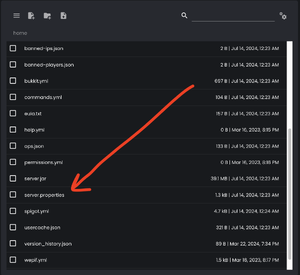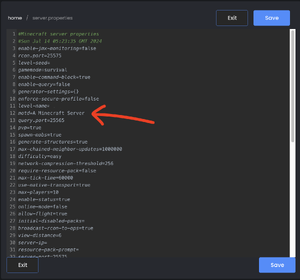Server Customization
This page is a stub. You can help the Minehut Wiki by expanding it.
Server Customization
Customizing your server to fit your individual needs and make it stand out from the thousands of individual Minehut Servers is integral to your server's success. This guide will outline some of the numerous ways you can make your server stand out from ranks, features, MOTD (Message of the Day), and server icons & tags on Minehut.
Ranks
Often, server owners use ranks to provide some benefit to the holder. Common perks are custom prefixes, chat colors, exclusive commands, a chat cooldown bypass, or a hoist in the tab list.
There are a variety of ranks plugins, such as LuckPerms, PermissionsEx, or GroupManager. I recommend LuckPerms as it is the most updated.
You can use most permissions plugins with Skript using Vault. Alternatively, LuckPerms also works with EssentialsX and EssentialsChat.
Custom & Essential Plugins
MOTD
MOTD, short for Message of the Day, is a small message a server owner can post for any player to view in their server list. It can be one or two lines.
Example:
You can customise your MOTD in a couple of ways.
Method 1: server.properties
Navigate to File Manager, then go to server.properties.
Next, edit the motd= line. By default the value is "A Minecraft Server". Note that any changes require a restart to take effect.
Method 2: Plugin
There are a variety of plugin options for editing your server's MOTD. Some common picks are: motd.gg, FastMOTD, Skript, or making your own (requires Java knowledge).